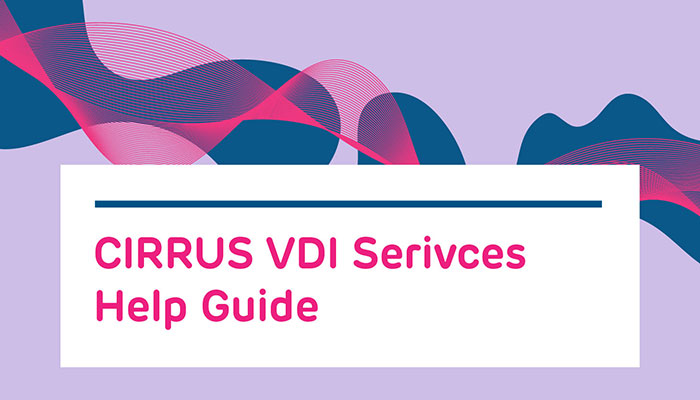HOW CAN WE HELP YOU? Call 1-800-TRY-CHOP
In This Section
Virtual Desktop Infrastructure (VDI) Access Request
Please use this service to request access to Research Virtual Desktop Environment.
This request grants users access to research published application and virtual desktops hosted by RIS Infrastructure Services team.
- Virtual Desktop Infrastructure (VDI) is an alternative platform to citrix published applications/desktops.
- RIS provides a variety of standard and specialized desktops to meet the need of research labs and administration.
What is a VDI?
Virtual desktop infrastructure (VDI) is virtualization technology that hosts a desktop operating system on a centralized server in our data center.
Virtual Desktop Infrastructure (VDI) Services provides users within the research institute with access to a variety of managed virtual desktop. These virtual desktops provide user access to standard and specialized applications which may not be able to installed on standard desktops or licensed products which may have user restrictions but still made accessible to many users. VDI also offer the convenience of being accessible both on/off premise and through web access.
Rules of Thumb: Virtual Desktop Environment (VDI)
- Do not store anything on your desktop or in your profile that you cannot afford to lose. The disks that house profiles are not backed up and if we lose a disk that has your data, it is gone forever.
- If you don’t use a Zero Client (Samsung or LG) device desktops are available using HTML. Just open a browser and go to beyond.chop.edu, select the icon on the right VMware Horizon View HTML Access and you can logon.
- There is an icon on the desktop named reboot. Every once in a while at the end of the day select this icon and it will force a reboot of the virtual desktop. This is the same as rebooting a physical computer.
- If you have nothing running please log off when you are done.
- If you have an issue please contact the Service Desk at for help.
Need Help?
For additional support assistance, please contact the CHOP IS Support Center at ext. 4-HELP (4-4357), 215-590-4357, or log in to visit the CHOP IS Support Center Portal.