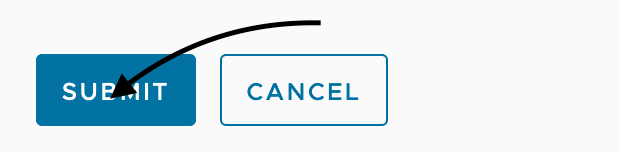HOW CAN WE HELP YOU? Call 1-800-TRY-CHOP
In This Section
CIRRUS Vault Service Help Guide
Find detailed instructions on CIRRUS Vault Service.
Service: Request the Creation of a New Vault Namespace
Requisites: Cost Center and Activity
Step 1
Connect to https://www.research.chop.edu/applications/cirrus and click "Cirrus Log In"
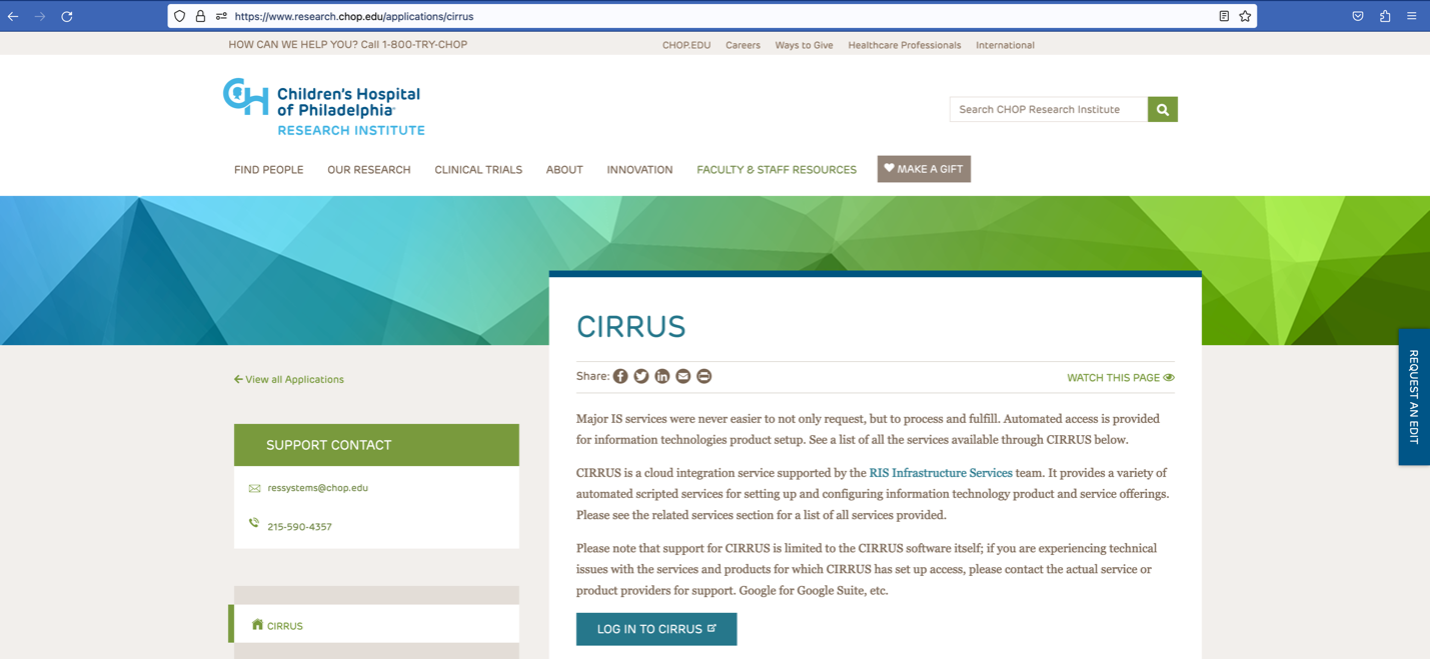
Step 2
At the Login prompt, enter your CHOP username, click "Remember this setting" and Click "Next"
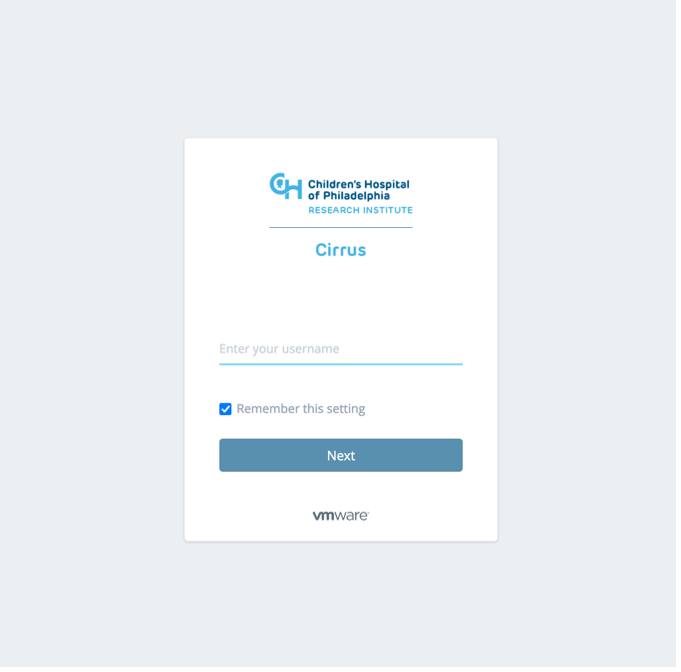
Step 3
Enter your CHOP Password and Click the "Sign in" button
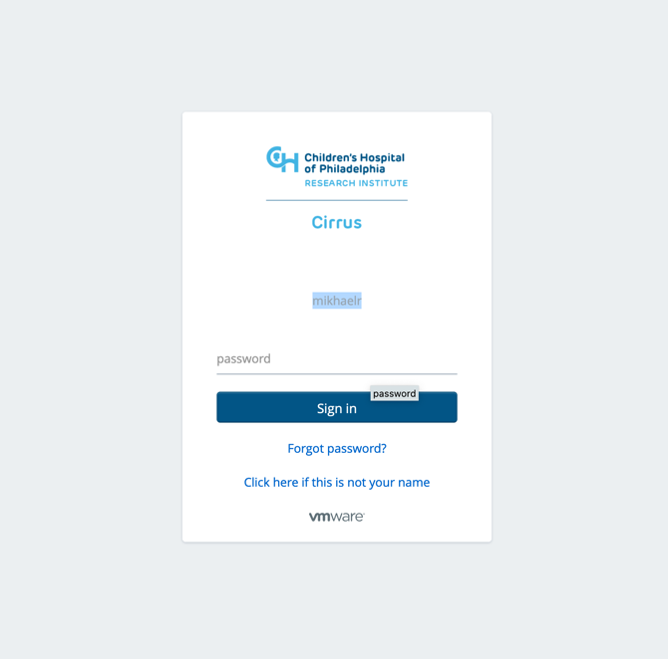
Step 4
Click on Catalog tab (It should be the default when first log in), also you are able to see any virtual machines resources were deployed in our virtualization environment

Step 5
In the Search for Catalog Items field, type "Vault" and Choose "Request New Vault Namespace"
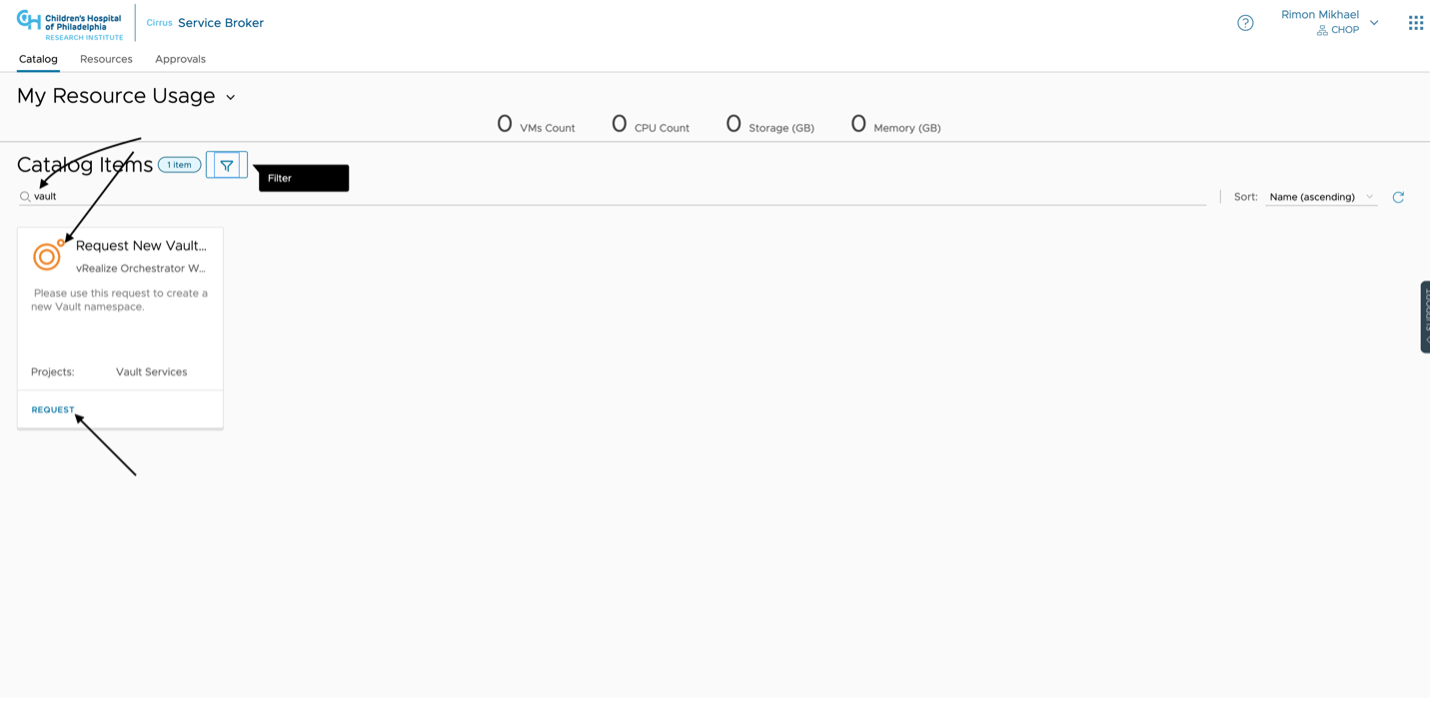
Or Click to Apply Filter and Select "Vault" catalog item in the left navigation panel
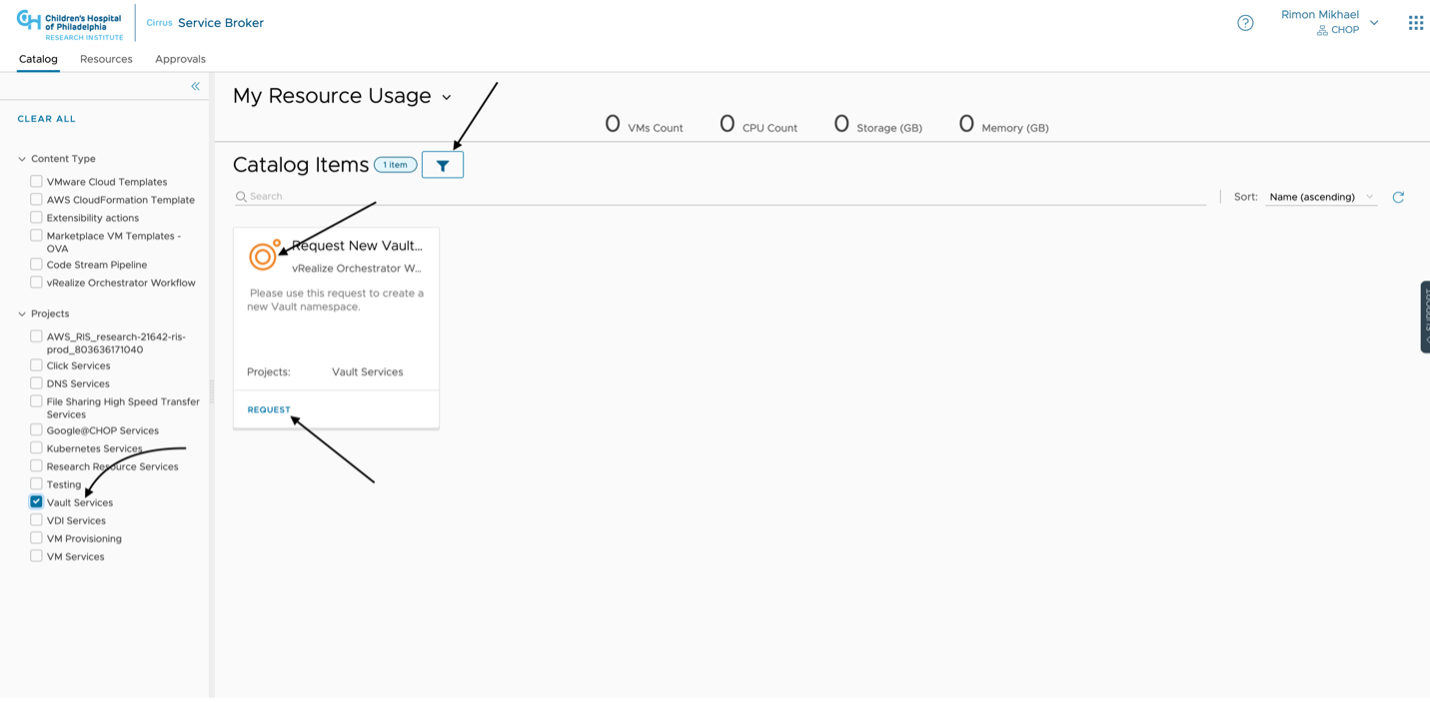
Step 6
Please choose the search cost center tab as show below
Under the Cost Center Information tab, please search and choose your Cost Center and Grant ID. You can search the field by grant owner or grant number or cost center number
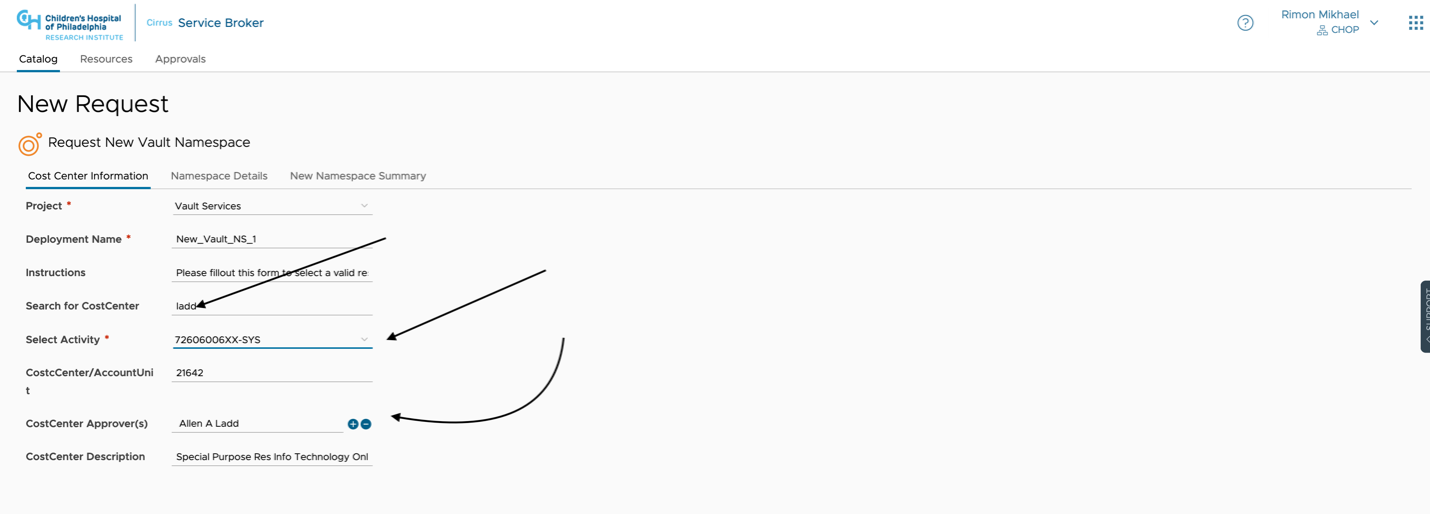
Select grant field going to populate accordingly. Please choose your grant from the drop down menu
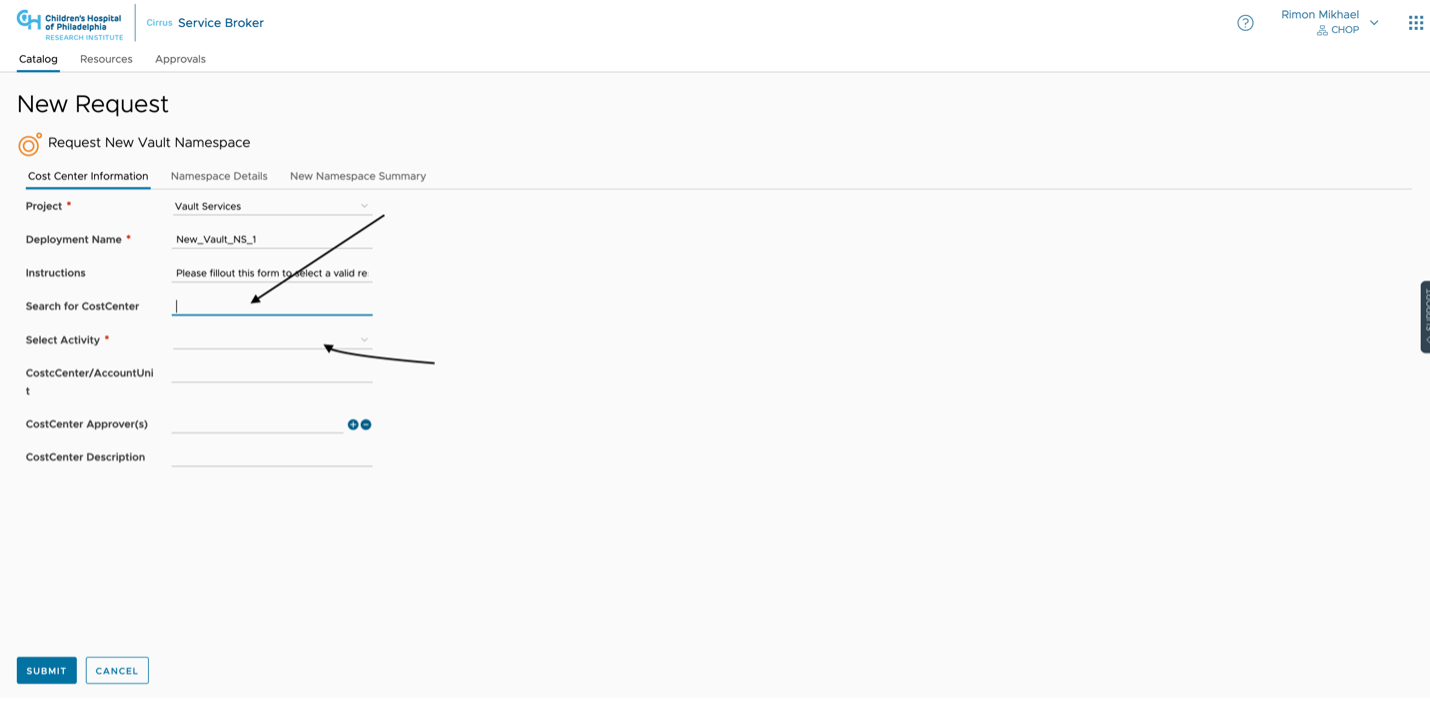
Step 7
Enter the new name space name, primary owner and secondary owner email addresses, email address needs to be on format "name@chop.edu"
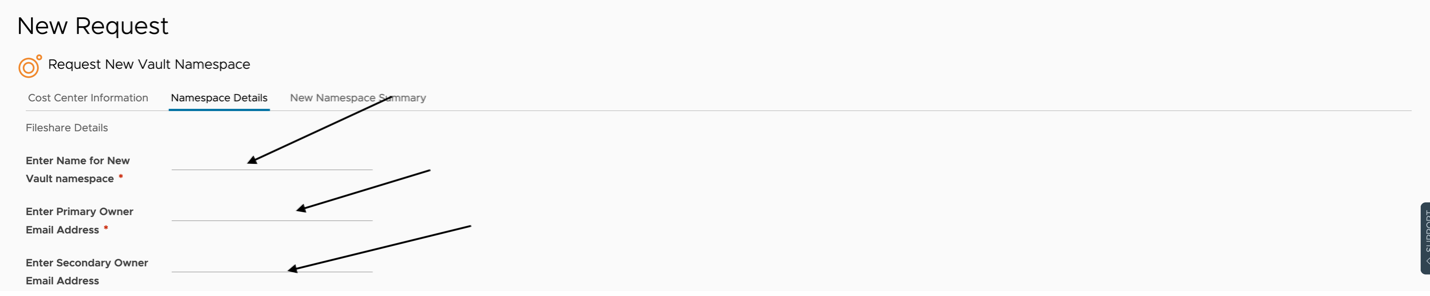
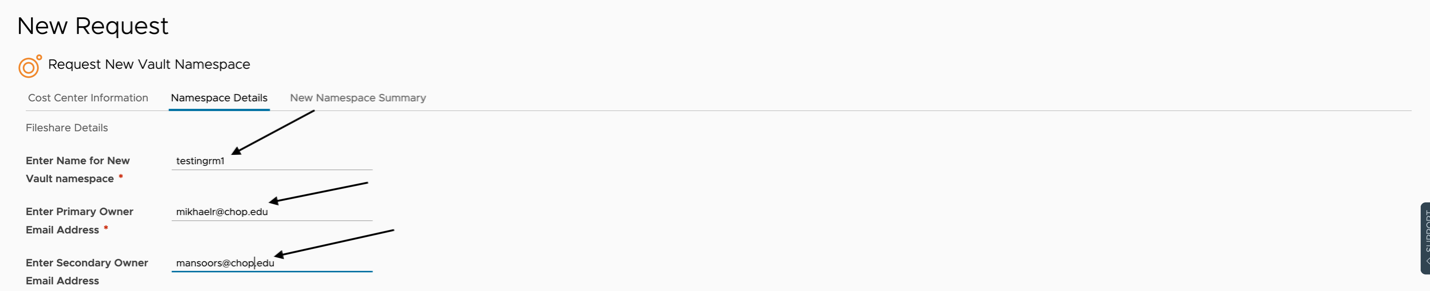
Step 8
Add users to the list of users having to access to vault
Enter CHOP user first name or last name and choose the user from the pop-up menu. If you need to add other users, please click the x icon to remove the name typed and type another user first or last name then choose the new user to add to the list – as per the screenshot below



Step 9
Fill in the description and comment
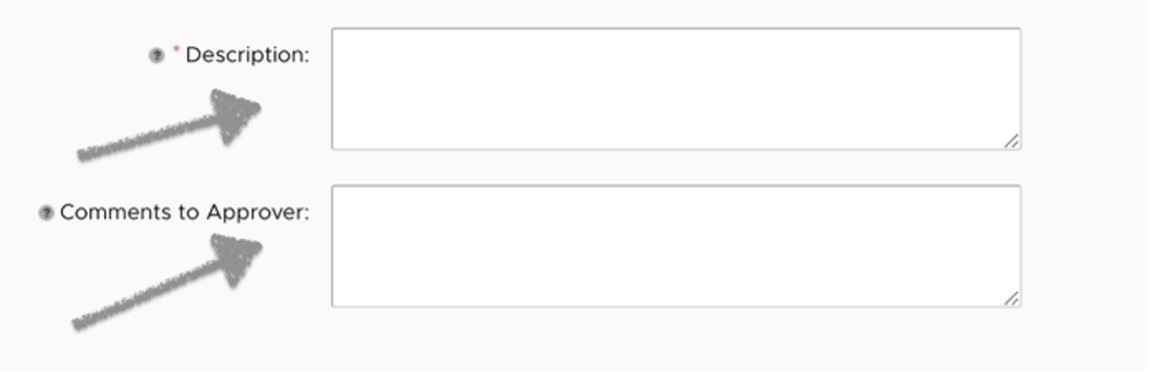
Step 10
Review the Summary in the next Tab
Step 11
Click "Submit" to finish