HOW CAN WE HELP YOU? Call 1-800-TRY-CHOP
In This Section
Action Tag Spotlight: Hide Fields with @HIDDEN
At some point in the lifespan of your REDCap project, you may want to hide a field from survey respondents or data entry staff. You may find that you no longer need to use a field to collect data (retiring the field), but you want to retain the field's data on the backend. Or you may want to hide a field from survey pages, but have that field remain visible in data entry forms.
Don't worry — fields are easy to hide using the @HIDDEN action tags! There are multiple versions of the @HIDDEN action tag, so read on to find the version that best suits your needs.
@HIDDEN
If you want to hide your field everywhere, including survey pages and data entry forms, the easiest way to do so is by using the @HIDDEN action tag. Common uses for @HIDDEN are retiring a field that's no longer in use or keeping a calculated field hidden behind the scenes to be used in logic.
To use @HIDDEN on a field, simply write @HIDDEN in the Action Tags/Field Annotation box. Remember to use all caps — action tags are case sensitive!
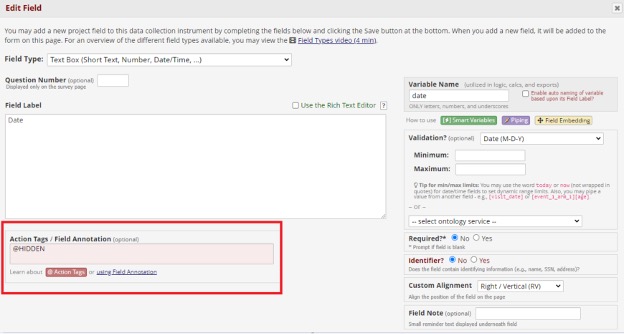
Now, your field will be hidden from survey pages and data entry forms. However, your field will remain visible in other areas of your project, including the Online Designer, PDFs of instruments, and data exports.
If you want to hide in your field in PDFs of instruments, you can use the @HIDDEN-PDF action tag to do so. Continue reading to learn more!
Variations of @HIDDEN
Because @HIDDEN will always hide fields, you may find that it doesn't quite work for every project's needs.
Let's say I want to hide a field from survey respondents in survey pages, but I want the same field to remain visible in data entry forms so that staff can continue to see the field. Your first instinct may be to use @HIDDEN to conceal this field — but wait! @HIDDEN will always hide fields in data entry forms.
Luckily, there are multiple variations of @HIDDEN that will allow you to hide fields with greater specificity. The chart below shows all variations of @HIDDEN and when to use them.
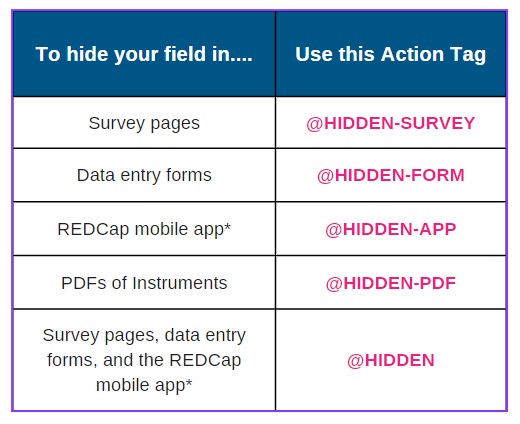
*The REDCap mobile app is for collecting data without an internet connection and syncing it later. Learn more about the REDCap mobile app.
To hide my field from survey pages only, I'll use the @HIDDEN-SURVEY action tag.

Now, my field will be hidden from my survey pages but will remain visible in data entry forms.